3.1 Data Contesting Techniques
All of the RSGB data contests require contacts to be made in one or both of two modes: RTTY and PSK63, the only ones, currently, that are suitable for contest operation. This section assumes that you have used data modes (either RTTY, PSK or others) before and are thus familiar with the basics. In RSGB HF contests, points are awarded for contacts with the same station in both modes so it is recommended that you set up this capability from the outset.
Integration with contest logging software
For ease of operation, you will want the software that is running RTTY and PSK to integrate with your chosen contest logging programme. The following paragraphs describe how to set up your station using N1MM+, one of the more popular contest programmes.
As described elsewhere, the Autumn Series of contests on 80m is designed with beginners in mind and you will also find the 80m Club Championships plus the AFS data contest well within your capabilities. Dates can be found on the RSGB Contest Calendar.
https://www.rsgbcc.org/cgi-bin/hfreadcal.pl?year=2019&nosections=y
Let’s get started.
First of all, go to the N1MM+ web site: http://n1mm.hamdocs.com/tiki-index.php?page=Full+Install
This is for those who are embarking on N1MM+ for the first time. It is very important that you read the full instructions before jumping the gun! PLEASE do follow the instructions or you will end up in a glorious muddle. It is essential to download the FULL INSTALL first. Install it but DO NOT run it. You then have to download and install the LATEST UPDATE. Follow the instructions in that first paragraph and you should be OK. The program will have to be configured, but apart from your personal information, each configuration will be different, depending on the gear that you use. This is the most complicated part of the process so it will pay to take your time and get it done properly.
The final presentation of the program, set up for an RSGB CC contest in RTTY mode will look like this:
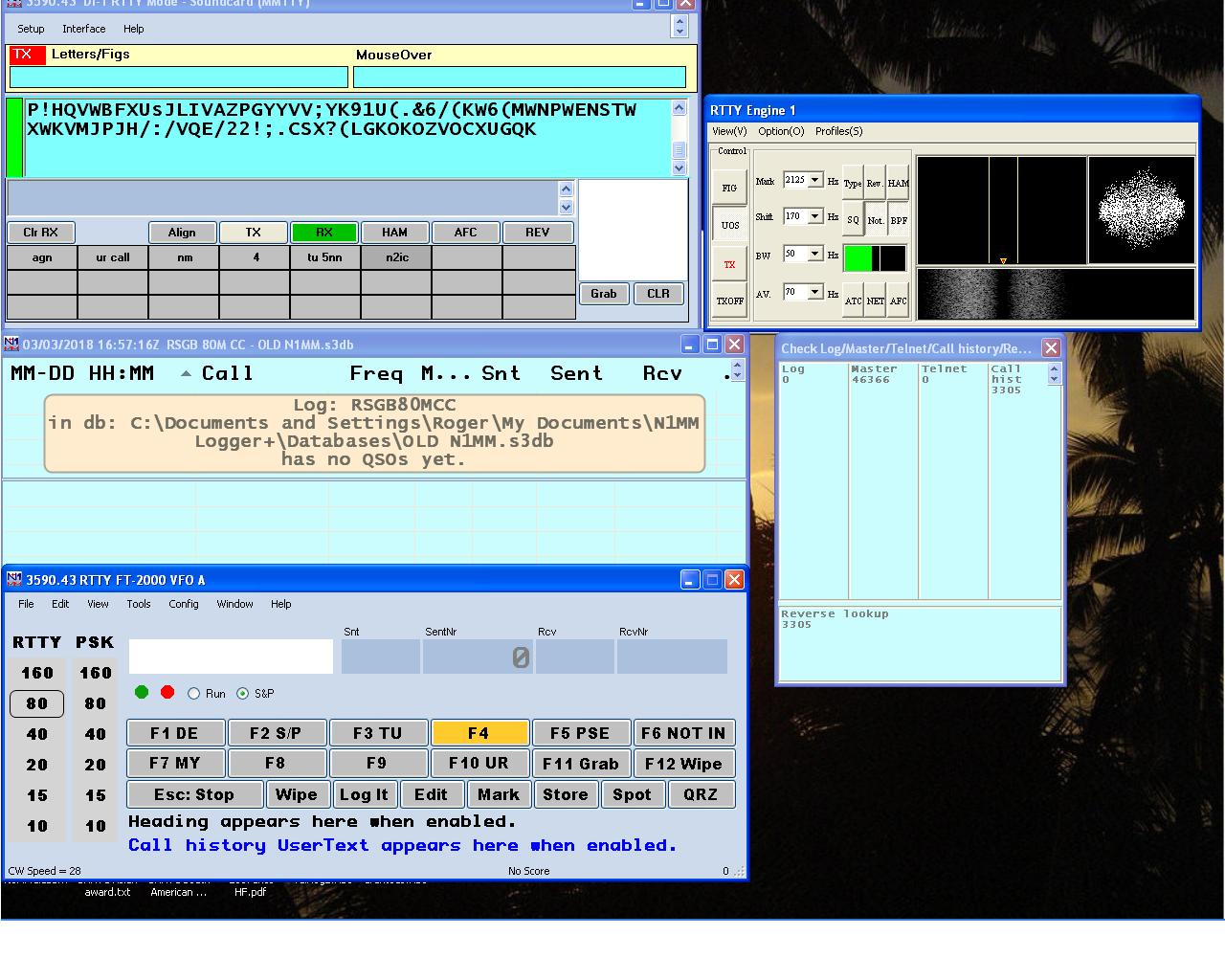
Obviously your display will depend on the size of monitor. You will find that a small, single monitor severely limits the number of windows and features that you can display at one time and many contesters use two monitors if they can.
The default RTTY engine that comes with N1MM+ is MMTTY, but if you are using a Windows 7 or later operating system you can also install a second decoder and the one to use in place of MMTTY is 2-TONE, written by David G3YYD. It uses AFSK and is much more sensitive than MMTTY. I have always been averse to AFSK, having started in 1960 with FSK, but it certainly works well.
Receiving
Tuning RTTY is normally achieved through the waterfall or Lisajous scope display or the two tuning lines, all shown in the MMTTY engine in Fig 1. With practice it is easier to tune by ear, although I must admit that being a musician makes this easy and not everybody can do that. Make sure that the tuning rate is slow, select a narrow roofing filter and also switch the AGC to FAST. On the MMTTY window, make sure the BPF is on and the Notch filter is in the middle of the pass band. Also, select twin peak filter in the MMTTY set-up, and switch off NET and AFC. This should give you a pretty good receive standard to start with, but no doubt you will find settings that suit you as you progress. Filtering on the transceiver should not be wider than 500Hz. Make sure you do NOT have RIT switched on or you will be transmitting off frequency. If you plan to enter the 100w power section in the contest, turn your power down to about 80w if you have a 100w transceiver. RTTY is a 100% duty cycle mode and you must respect your PA! It is a good idea to practice tuning in a station in a contest and refine your skill at doing that first before transmitting anyway.
Having got this far, we can dig a little deeper! Here it is easy to become confused.
AFC and NET
Be on frequency, know how and when to use AFC and NET options in the software or don’t use them. Make sure your RIT and TXIT is showing zero. RTTY is one mode where you must be exactly on frequency. Read up about the NET and AFC options. They can be useful and set up correctly in the CONFIG screen of MMTTY. This is from the MMTTY information:
Use AFC (automatic frequency control) when MMTTY should automatically track the incoming RTTY signal. The best example of this is when you are CQing and want to tune in off-frequency callers.
With AFC and NET both turned on, MMTTY will track the incoming signal and also keep your transmitter frequency locked to the received signal when using AFSK (NET does not work in FSK).
When MMTTY is set to transmit FSK, AFC will work on receive only. When in “Running” mode, you want to keep your TX frequency stable, but with RX AFC set on you can pick up stations that reply a bit off your frequency and copy the exchange without losing your TX spot. Just don’t let the AFC spread get too far from where you’re transmitting.
A nice option to use is: AFC On/Off with CQ – If set then the AFC will turn on with CQ message or TU messages. This way when Running the AFC is on and during S&P the AFC is off.
NET only operates in AFSK. If you are using FSK, your transmit frequency is fixed by your transmitter, and the NET software feature does not work.
When in ‘Search and Pounce’ mode the program will check the NET option so that once you tune a signal in, you will transmit on the same frequency you are receiving him on. (Warning: this doesn’t work in FSK)
When in ‘Running’ mode the program will uncheck the NET option, which allows your receive decoder to follow an off-frequency caller while still leaving your transmit frequency unchanged.
Just be very careful when using these features as they can be very misleading. Get them wrong and you will be in a mess!
RUN and S&P
“Running” is simply sitting on one frequency and calling CQ all the time, waiting for stations to respond. If you have a commanding station, this is the best way to obtain a high QSO-rate.
“ S&P “ is Search and Pounce mode and means that YOU are doing the chasing and tuning around. Sometimes it is necessary to do this; otherwise you won’t catch the stations that run all the time. It is a matter of choosing when to run and when to S&P, sometimes a difficult decision!
Running within N1MM +, is very easy with Data modes and it is possible to eat your lunch while running a pile-up, if your signal is commanding enough! This is all achieved from Mouse clicks too. Set-up your screen as you wish and you will probably use the same set-up for all data contests. I change mode by simply clicking on 80 under PSK in the log entry window. This applies to the RSGB CC contests where it is on 80 metres only of course. However, in the major events, I usually tune across the band in S&P when the Running dries up. The old adage applies though: “If you’re not transmitting you’re not making Qs”. You can set the auto-CQ to help with this and let the program do the work.
Always make sure your RIT and TXIT are in the OFF position. Nobody runs split in contests (and I hope never will!). It is very easy to forget to switch the RIT off after tuning a station in who was off frequency and then wondering why nobody answers! You can incorporate the change in your macros however, which brings us to the Macros!
Macros
Macros are extremely important and are available for most major RTTY contests and I have included the set that I use for the RSGB CC contests, set up in the way that I use them. Again, it’s a personal thing, but please remember it’s a contest and keep out all superfluous information. Too many stations have so much irrelevant stuff in their macros, and it only tends to turn the air blue at the receiving end. The real died-in-the-wool extremists complain about even a redundant period (.) in a macro and have even worked out how much time it takes to send and how many times over a major contest it would be sent and how much time it “wastes”.
Tips for macros
When constructing your macros, remember to have a carriage return (ENTER) at the beginning and only a space at the end of each macro. Following this practice really helps pick out sent information such as a call sign or the contest exchange. It really is easier than chasing the information up the screen!
In the CQ macro, make sure you have CQ at the end as well as the beginning. That way, somebody finding you in the middle of the macro will know it’s a CQ.
Some people send cut numbers, i.e. 5NN for the report. This wastes time anyway because there will be a letters shift after the 5. When using RTTY, use numbers, The RST is sent only once and not repeated if exchange is sent again. Normally all contest reports are 599 anyway so it would waste more time sending 599 several times. HOWEVER, please send the exchange about 3 times, (especially when using 75 Bauds, as in the BARTG 75 Baud contests). It is so easy to miss the serial number at that speed and it only mandates a repeat request. Sending it three times in the first instance saves time. Read the rules. If the RST is not required, don’t send it. Lots of people still send the RST regardless.
Use spaces to separate your numbers, e.g. 599 001 001. There is no real reason to use hyphens. Do not use periods, commas or slash. Please use the correct exchange which is a THREE figure number even if the first two ARE zeros. Again it is not clever to send just 1 rather than 001. 001 is what is expected so please stay within the rules.
Leave a space at the end of each macro, no CR/LF, just a space. This will ensure that you are picked up by the RBN.
If you are in RUN mode (CQing), reply with (Hiscall) the exchange (Hiscall). If there are many callers or QRM, it is important to confirm to whom you have sent the exchange. ex: Hiscall 599 001 001 Hiscall. Then, confirm with (TU Mycall CQ) to continue. It is really easy to run a QSO in time with a third party, with you thinking the station has worked you whereas he was working somebody else. This macro alleviates that situation.
F1 Run CQ,{TX}{enter}CQ {MYCALL} cq {ENTER}{RX}{CLEARRIT}
F2 Run Exch,{TX}{enter} ! 599 {EXCH} {EXCH} {EXCH} ! K{RX}{enter}
F3 Run End,{TX}{Enter}TU {MYCALL} qrz?{ENTER}{RX}{CLEARRIT}
F4 MY CALL,{TX}{Enter}{MYCALL} {MYCALL}{RX}{ENTER}
F5 HIS CALL,{ENTER}{TX}!
F6 UR CALL PSE?,{enter}{TX}UR CALL AGN PSE {RX}
F7 QRZ,{ENTER}{TX}QRZ? {MYCALL} k{RX}{ENTER}
F8 NR AGN PSE?,{TX}{ENTER}NR AGN PSE{RX}{ENTER}
F9 MY NR OUT X 4,{ENTER}{TX} NR {EXCH} {EXCH} {EXCH} {EXCH} OK?{ENTER}{RX}
F10 agn,{ENTER}{TX}agn agn{RX}{ENTER}
F11 Grab,{Grab}
F12 Wipe,{Wipe}
F1 DE G3LDI,{TX}{ENTER}{MYCALL} {MYCALL} K{ENTER}{RX}
F2 S/P EXCH,{TX}{ENTER}TU 599 {EXCH} {EXCH} {EXCH} K{RX}
F3 TU,{ENTER}{TX}! TU 73 {RX}{ENTER}
F4 MYCALL,{TX}{ENTER}{MYCALL} {MYCALL} k{RX}
F5 PSE RPT,{TX}{ENTER}AGN AGN DE {MYCALL}{ENTER}{RX}
F6 NOT IN LOG,{TX}{ENTER} NOT IN MY LOG – PSE QSO AGN{ENTER}{RX}
F7 MY EXCH AGN,{TX}{ENTER} {EXCH} {EXCH} {EXCH} BK {RX}{ENTER}
F8 MYCALL,{TX}{ENTER}{mycall} {RX}{ENTER}
F9 NUMBER?,{TX}{ENTER}NR AGN PSE? {RX}{ENTER}
F10 UR CALL PSE?,{TX}{ENTER}PSE RPT YOUR CALL ONLY{ENTER}{RX}
F11 Grab,{GRAB}
F12 Wipe,{WIPE}
Repeats
It is important to have macros to ask for (or repeat) specific information instead of asking for an entire repeat or sending an entire repeat of an exchange. Repeating the entire exchange when only one piece of information is needed is a waste of time. So, if a station asks you for your serial number/exchange again, set up a macro with ONLY that information in it, e.g. 145 145 145. Repeating it three times, or even four times, is a good idea because the other station did ask for it again so obviously is not copying too well. DON’T just repeat it once or twice only as that will invoke another repeat request and so on.
Consider this example in a contest requiring serial number exchanges. You can see how frustration occurs!
CQ G4MKP G4MKP CQ
DZ9ZZZ DZ9ZZZ
DZ9ZZZ 599 089 089
G4MKP DE DZ9ZZZ 599-9}0-89{[0
NR? NR?
G4MKP DE DZK~}@ 599 08{:LO 59) 07~@<R
NR? NR?
G4MKP DE DZ9ZZZ 599 599 09@?: 0?@L:{
NR? NR? Only NR? NR? NR? …(you can sense the anger now can’t you?)
….And so it goes on. All that was required from the fictional DZ9 station was his serial number. Absolutely nothing else is required.
S&P Procedure
If you are in the S&P (Search and Pounce) mode never send your exchange to the CQ’ing station until he has acknowledged your call and sent his exchange first! This upsets the sequence and wastes time.
Don’t send Hiscall but only Mycall, ex: Mycall Mycall, then reply with only your exchange, ex: TU 599 002 002. (TU says it all: QSL, TU, 73)
Parallel Decoding
Parallel decoding can be used within N1MM using either a second MMTTY window, or by using the new 2TONE program written by David G3YYD. Running two decoders can be useful under differing propagation and information can be lifted from either window.
Mouse Control
Using mouse control only can save typing. Left click enters call or exchange and right click – using ESM mode – sends the next macro in sequence. Auto sending of CQ in run mode can also save keyboard time, using the ESC key when a reply comes in.
Sequence:
While in Run mode with ESM on
Right click in the DI’s RX window to send CQ
When a station replies left click on the call
Right click sends your exchange
As he sends his exchange, left click on it
Right click again to send TU and log the QSO
Right click again sends CQ (and you’re back at the first bullet)
In S&P it does the same thing as hitting Enter to advance thru the ESM mode
Diddles
Diddles are very important in RTTY. Essentially it is the idling teleprinter and it does help keep both transmit and receive in sync. It is highly recommended that you always transmit diddles. You could send out a steady Mark or Space tone when idle, but this could alter the timing sequence of the receiving station’s demodulator in the event of a hit. If the signal should fade or a burst of noise occur, it would take the receiving station’s demodulator a longer amount of time get get back in sync and more print will be lost than if diddles were being used. This would increase the possibility of errors.
Function key templates are also available for most contests on the net. Download, print and install just above the top row for easy reference. It is quite easy to make your own however and they certainly do help.
PSK
A lot of the above also applies to PSK, Most importantly the same macros can be used for both modes. However for PSK MMVARI is the engine that is employed by N1MM+ and the screen will be as below:
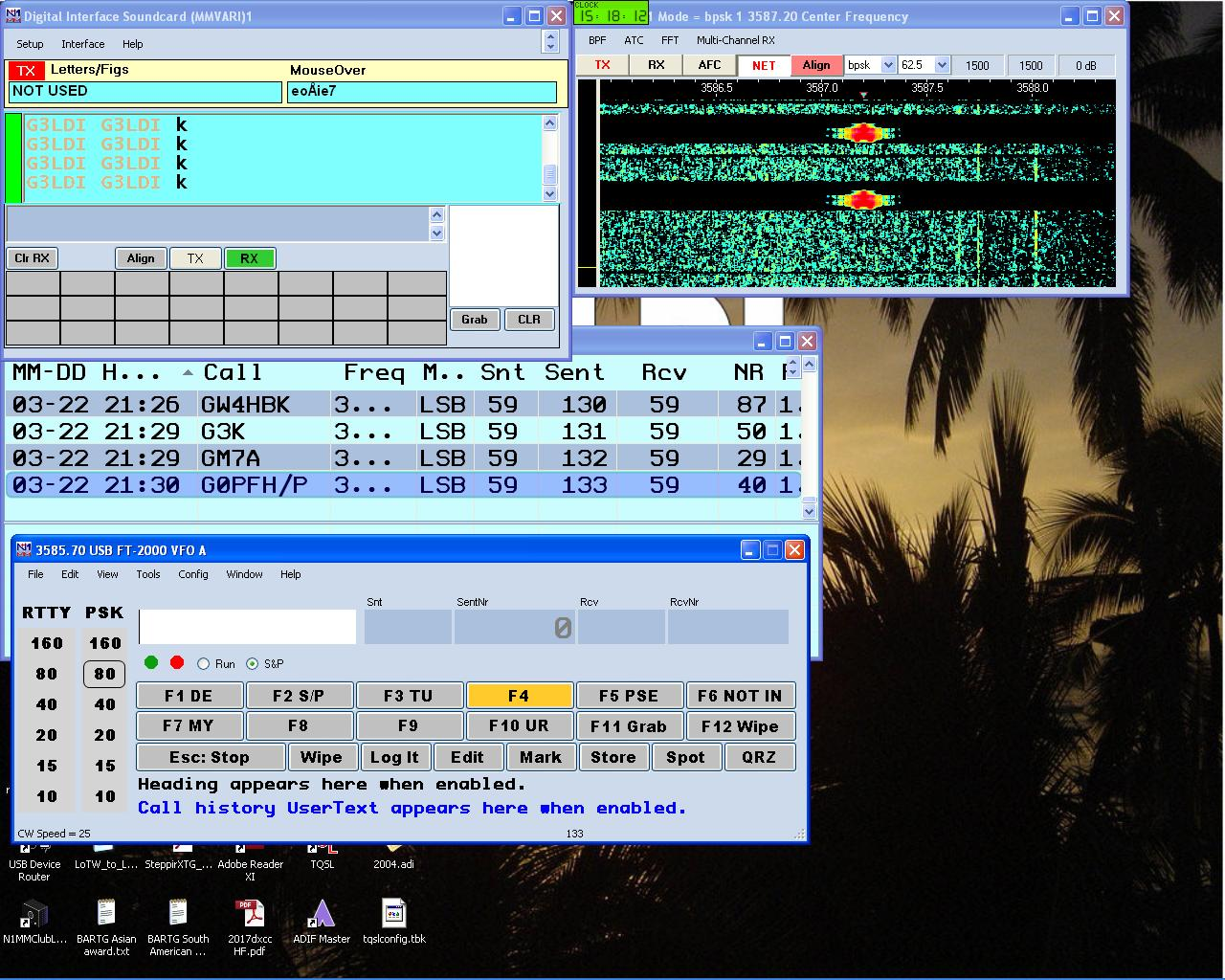
The mode is changed by clicking on the 80 in the PSK column. This will then change decoder to MMVARI and change the transceiver to USB. You will need full SSB bandwidth, i.e. 3kHz if you have it, no narrow filtering, no audio processing and you must adjust the ALC to show zero on the meter. These are extremely important settings to remember to use in PSK. If you have PROC on, or ALC showing, you will have IMD products either side of your transmission and you will loose friends and not influence anybody! PSK63 is used these days for the RSGB CC contests and indeed most PSK contests. In the MMVARI window above, NET is on, AFC is off, ALIGN shows the same in both columns.
Copy is achieved by clicking on the centre of the PSK signal as you can see above by the downward pointing triangle. You then follow the exact sequence with this mode as you did with RTTY.
You are bound to run into problems, we all do! Don’t run up the software five minutes before the contest, it won’t work I can assure you! Get it working some time in the day so that you can check it out on both modes WELL BEFORE the contest. There is plenty of help out there, don’t be shy of asking for it. Subscribe to the N1MM reflector: http://n1mm.hamdocs.com/tiki-index.php?page=N1MM+Logger+Discussion+Groups
RTTY Contesting.com: https://www.rttycontesting.com/ Here you will see other links too.
BARTG: http://www.bartg.org.uk/
N1MM + YouTube – https://www.youtube.com/watch?v=KxHOCMAxyVQ Complete installation instructions here. There are lots of N1MM+ YouTube help videos on the N1MM+ site. Let Google be your friend!









